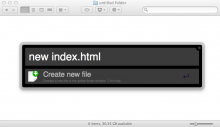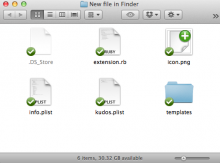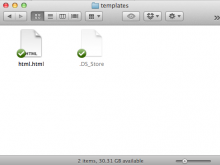TLDR: Keyword "new" (optionally followed by a filename).
Simply load the folder you would like the new file to appear in, in the Finder. Then call up Alfred, and type “new “. You can now enter a new filename to be used for your new file. E.g. “index.html”. Your new file will be created in the folder for you instantly.
To add a template
Templates are used for new files of a specific filetype. If for example you want all new HTML files to have a basic HTML structure prefilled, you can add this to your templates directory.
To add a template, you must first create a new template folder inside the extensions folder. To get the extensions folder, right click on the extension name in the Alfred Preferences, and click Show In Finder.
Create the templates folder, and then add your template file inside, using both the name and extension as the filename.
Now when you add a new file to any folder, your template will automatically be used if the filetype matches.
Other things to note
You can create a file, by simply pressing return after typing “new “. This will create an “untitled.txt” file, to be renamed by you later.
Basic help can also be called up using in a growl message, using either ‘help’ or ‘?’ commands. E.g. “new help”.


 Download
Download Facebook
Facebook Twitter
Twitter Google+
Google+