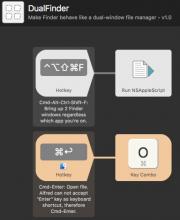An Alfred 3 workflow to:
Have exactly two Finder windows opened and arrange them side-by-side. Bring keyboard shortcuts of a typical dual-pane file manager, e.g. Total Commander in Windows, to Mac.
The version for Alfred 3, BetterTouchTool and the source codes in Applescripts are available on https://github.com/sjackwu/DualFinder.
After import/install the workflow, you'll need to assign keyboard shortcuts to the operations by yourself. I use notes in the workflow to remind/recommend you which shortcut to use for each operation.
Some shortcuts use Applescript GUI script and they are tested in the default Finder environment (i.e. default shortcuts, menu items and toolbar), and they might not work properly on your Mac.
Shortcut list for Alfred 3 Workflow
- ⌘⇧⌥⌃F: Dual Finder Windows
- ⌘↩: Open file
- ⌃⇥: Jump to the other tab
- F3: View
- F4: Edit with TextMate
- F5: Copy file
- F6: Move file
- F7: New folder
- F8: Trash
- ⌥F5: Compress file
- ⌥F9: Decompress file
- ⇧F4: Copy file name
- ⇧F5: Copy full path
- ⇧F6: Rename
- ⇧F7: Jump to search field
- ⇧F8: Delete
- ⌥→: Make window R = window L
- ⌥←: Make window L = window R
- ⌥U: Swap window L & window R
- ⌥=: Make target window = current window
Legends:
- ⌘: command
- ⇧: shift
- ⌥: option
- ⌃: control
- ⇥: tab


 Download
Download Facebook
Facebook Twitter
Twitter Google+
Google+