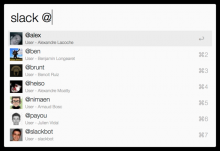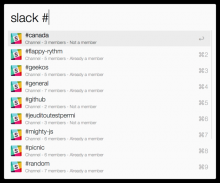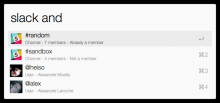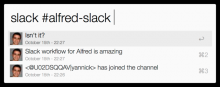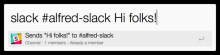Open conversation with a contact in Slack
To start
- Download and install Slack.alfredworkflow
- Create a custom app for your team following these steps.
- Once you have your client ID and Secret, visit the address http://yannickglt.github.io/alfred-slack/ to generate a unique code for authentication in the Workflow:
Launch the slack workflow with the parameter --add-client followed by the concatenation of the generated unique code and client Secret separated by semi-colons (e.g.: UNIQUE_CODE:CLIENT_SECRET). You can add several clients if you want to collaborate with several teams. You just need to repeat the two last steps. Example:
slack --add-client 1234567890.123456789012|1234567890.123456789012.abcdef1234:1234567890abcdef1234567890abcdef
Launch the cache refresh by taping the command --refresh. Example:
slack --refresh
The cache refresh may take up to several minutes depending on your organization size.
- Enjoy! Note: install the Packal Updater workflow if you want automatic updates.
How to use List channels or groups to open in the Slack app: slack <channel/group>
List users to open in the Slack app: slack <user>
Open a channel, group or user in the Slack app: slack <channel/group/user>
List messages from a specific channel, group or user: slack <channel/group/user>
Send a message to a channel, group or user: slack <channel/group/user> <message>
Mark all channels as read slack --mark
List the files within the team slack --files <search>
List the items starred slack --stars <search>
Search both messages and files slack --search <query>
Set the user presence (either active or away) slack --presence <active|away>
Create an app for your team
- Go to the URL https://api.slack.com/apps/new and click on the button Create a Slack app.
- Give it an app name e.g.: "Alfred Workflow", select your team in the list and click on the button Create App.
- Note the client ID and Secret!
⚠️ Never share the client secret on the web or on public repository


 Download
Download Facebook
Facebook Twitter
Twitter Google+
Google+