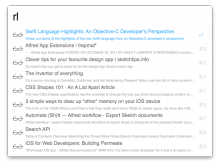View, open and add Safari reading list items
Features:
- View all your reading list items (keyword: RL).
- Search for specific items: Entering "rl apple iphone" will return reading list items whose page title or URL contains both "apple" and "iphone".
- View (and search) only unread reading list items (keyword: RLU).
- Add new items to your reading list (using keyword RLADD or hotkeys).
- Open all unread items (keyword: RLALL).
Updates:
- v1.1: Option to view only unread Reading List items (default keyword: RLU).
- v1.2: Option to add new items to your reading list (keyword: RLADD). If the currently active app is a browser (Safari, Webkit, Chrome, Canary and Chromium are currently supported), you can just press Enter to add the URL of its active tab. You can also add URL's by typing or pasting. The workflow uses AppleScript to add new reading list items, so it requires Safari to be running. However, if Safari wasn't running, the workflow will quit it after it's done. (If you had no open windows in Safari, you won't even notice anything). Additionally, the workflow checks if the URL you are trying to add is valid by trying to download the <head> element of the corresponding page. So if you are disconnected from the Internet, or the page you are trying to add is unreachable, the workflow will consider the URL as invalid and won't add it. To make it add that URL without checking it for validity, use the modifier key (⌃).
- v1.3: Option to open all reading list items (keyword: RLALL).
- v1.4: The open all feature has been modified to open only unread items. (You can still open all your reading list items (including the read ones) by pressing Option.)
- v1.4.1: Fixed a typo.
- v1.4.2: Fixed yet another typo.



 Download
Download Facebook
Facebook Twitter
Twitter Google+
Google+