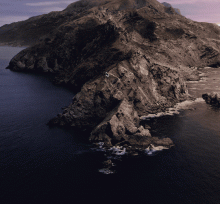Search Keyboard Maestro Variables/Clipboards
Search all Keyboard Maestro variables and named clipboards in Alfred.
Features
Search all variables to: view, edit, or delete
Search and view all named clipboard contents:
When searching variables:
- Press ↩︎ to open variable in an editor window.
Editor window actions:
- Edit the value of the variable, then click
OK(or ↩︎ if value is not multiple lines) to update variable in Keyboard Maestro - Delete variable by clicking
Delete(or ⌘D)
- Edit the value of the variable, then click
- Press ⌘↩︎ to delete variable from Alfred window.
- NOTE: If the value of the variable is < 100 characters, it will display the value of the variable as the subtitle of search result
When searching clipboards:
- Press ↩︎ to display clipboard in window.
Installation
Download the latest release and double-click the file to install in Alfred.
Usage
The two main keywords are kmv & kmc:
kmv [<query>]- Search all variables- ↩︎ or ⌘NUM — Open variable in editor window.
- ⌘↩︎ — Delete variable in Keyboard Maestro
kmc [<query>]— Search all named clipboards in Keyboard Maestro.- ↩︎ or ⌘NUM — Display clipboard in window.
Configuration
Licensing & thanks
This workflow is released under the MIT Licence.
This workflow uses on the wonderful library alfred-workflow by @deanishe.
Changelog
v1.0.0
- First public release


 Download
Download Facebook
Facebook Twitter
Twitter Google+
Google+