Dial with iPhone
an Alfred 2 workflow by Carl Smith (@CarlosNZ)
v1.41a | 13 April 2014
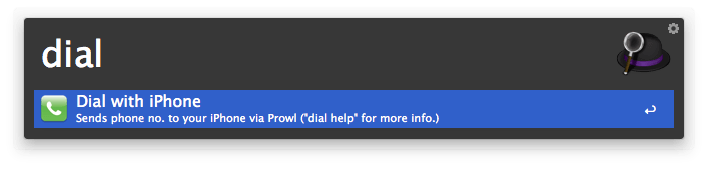
This workflow allows you use Alfred to send a phone number to your iPhone, which your phone will then dial automatically when you open the notification. You will need to have Prowl installed on your iPhone to receive the notifications. You can send a number from either:
- a contact you have in your Mac Address Book
- selected text (say, a phone number on a website)
- a manually entered number.
Setup
First things first: you need an API key for Prowl --- a unique string of digits that allows Alfred to connect to the Prowl service on your behalf. Get that here, or use the keyword :dialsetup with no additional parameters.
Once you've got a key, store it in the workflow by entering into Alfred:
:dialsetup YOUR_PROWL_API_KEY
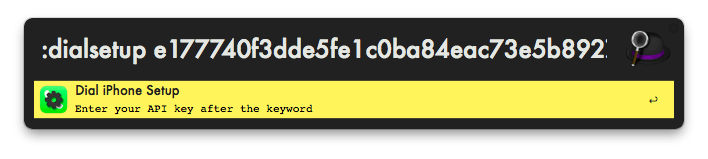
You'll get a confirmation notification, and you're good to go. (To update/change your API key, just redo this process.)
Usage
You can now manually send a phone number. Try dial phonenumber in Alfred and you should receive the Prowl alert on your iPhone within seconds. (Alfred will show you a notification confirming the success or failure of the phone number transmission.)
With "Selected Text"
To send selected text, invoke the workflow via a hotkey. You'll need to configure this hotkey in the Workflows pane of Alfred's preferences:

Send a Contact's phone number
To send the number of a contact from your Address Book, you'll need to enable a "custom action" in Alfred's Contact preferences.
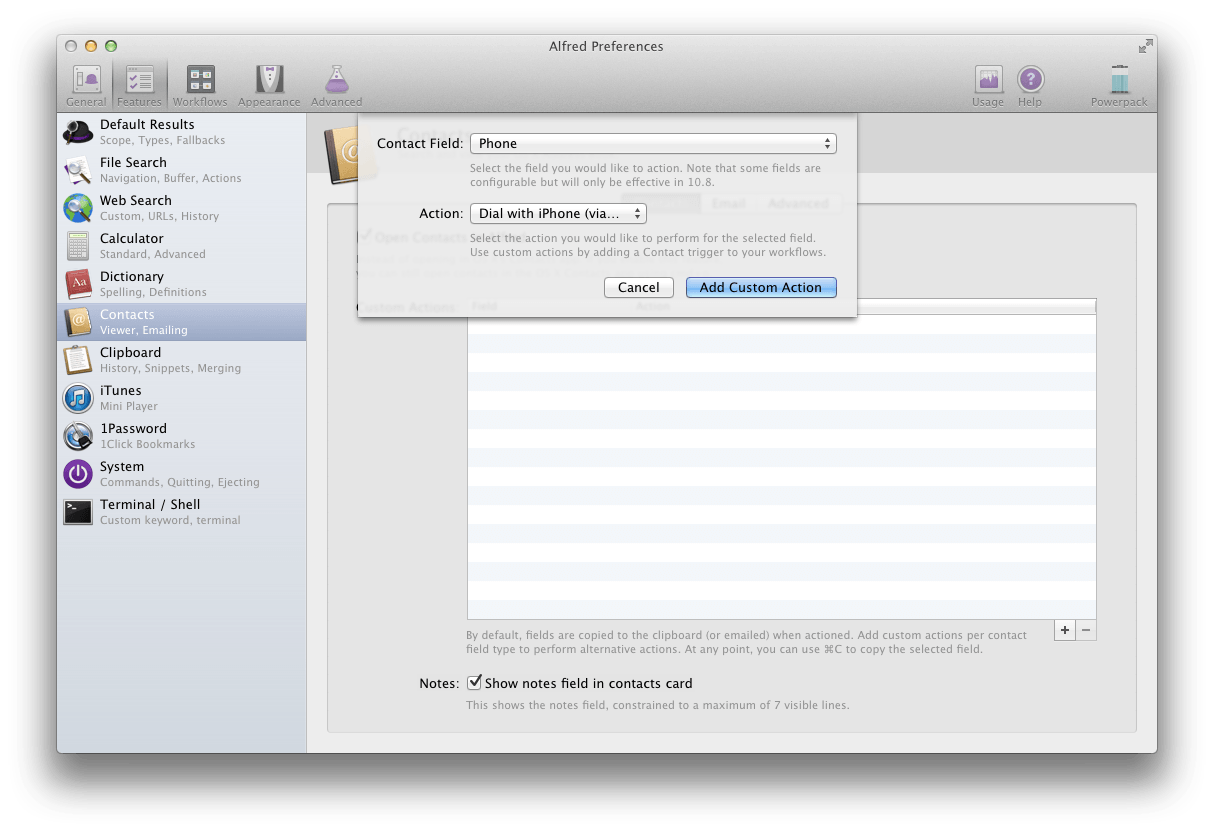
For the contact field "Phone", choose the action "Dial with iPhone (via Prowl)". And that's it. Now, when you display a Contact in Alfred, just select their phone number to dial it from your iPhone!
Workflow website: Carl's Geekzone



 Download
Download Facebook
Facebook Twitter
Twitter Google+
Google+