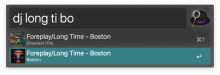Alfred iTunes DJ
A workflow for Alfred that queues up songs to be played next in iTunes.
Pairing
On your first use, you'll need to pair Alfred with iTunes just like you would with the iOS Remote app.
Open iTunes.
Invoke Alfred and type
djfollowed any character. Alfred should prompt you that you need to pair with iTunes and give you a four-digit code. Hit enter/return to start the pairing process.
Switch to iTunes and click the devices button in the top left as shown in the screenshot below.

Then click on
Alfred iTunes DJin the devices list and enter your four-digit pin. If it fails, just try again.
Usage
Usage is incredibly simple. Just type dj followed by any combination of a song's name, artist or album title and Alfred will present you with a list of songs in your iTunes library that match the search term.
Configuration
Alfred iTunes DJ only has one configurable setting. If you'd like to receive a notification to confirm that a song has been successfully queued, perform the following steps.
Open Alfred's preferences and select the
Workflowstab.Select iTunes DJ from the list and then click the variable button in the top right

Set the value of
confirm_queuedtotrueto enable confirmation notifications.
Installation
There are a few ways to install this workflow:
- Download from Github releases
- Download from Packal.org
- Use the source code from this repo.
Screenshots

TODO
- ~~Allow searching using artists and albums~~
- ~~Add album artwork to search results~~


 Download
Download Facebook
Facebook Twitter
Twitter Google+
Google+